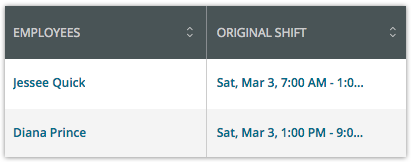How to Approve Requests in HotSchedules
Updated over 6 years ago
Employees create requests in HotSchedules and Managers are tasks with approving them. This lesson will help you approve and manage requests.
How to Approve Requests in HotSchedules
1. Login to HotSchedules (see: Accessing HotSchedules)
2. Click on the setting waffle in the upper left hand corner
2. Select "Home" and then "Shift Approval"
3. You will then see all of the pending requests
When employees pick up House shifts or shifts which have been released by other employees, as a manager, you will need to approve these transactions. This article will walk you through how to do that.
If there are shift transactions waiting for manager approval, you will see the Tasks modal upon logging into your account along with the various types of actions that need to be addressed. For shift transactions, it will read EMPLOYEES WITH A SHIFT RELEASE OR SWAP with the number of transactions that need to be approved or denied.
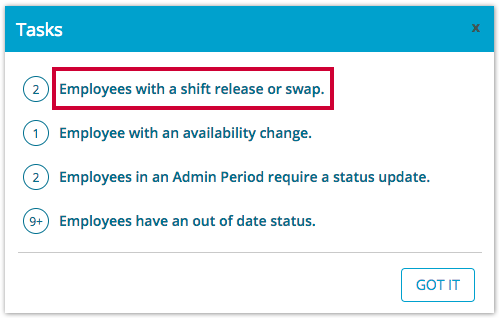
The latest version of the Shift Approvals page will display each pending transaction as its own card which clearly labels the following:
- (A) - The type of transaction
-
(B) - The original owner of the shift
- HOUSE will appear if the shift is a House shift.
- (C) - The date and time of the shift
- (D) - The shift's Job Code
- (E) - By clicking SCHEDULES, you're able to view the schedule for each employee involved in the transaction. This will also display shifts for other locations if the employee is a borrowed employee.
- (F) - To view more information about a specific pending transaction, click the expand arrow or any other white space on the card.
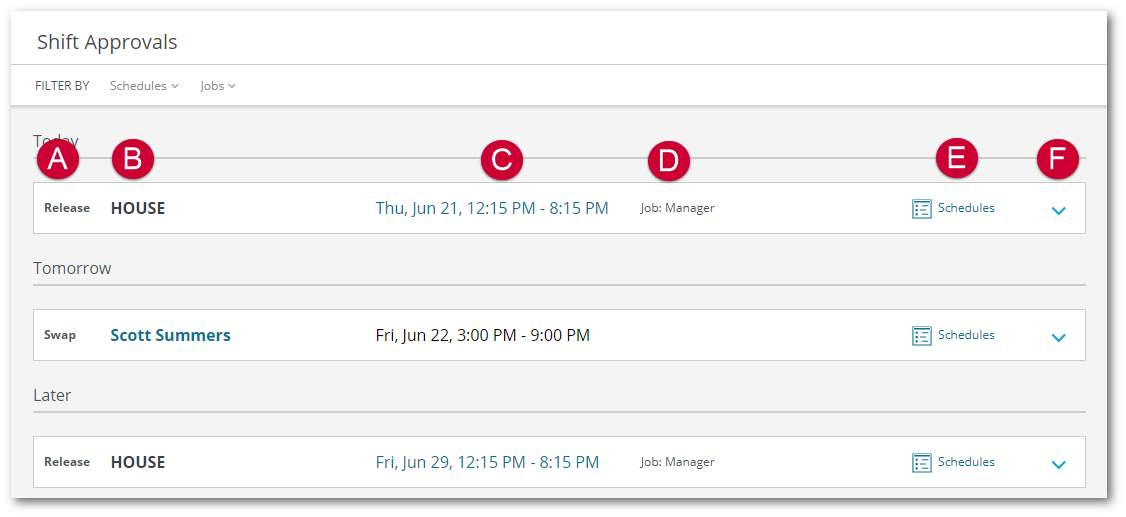
When a text bubble is present, you can hover your mouse over it to view an employee's reason for initiating the transaction.
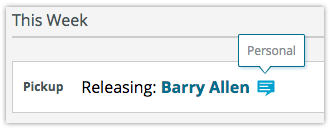
To view more information about an employee, click his/her name.
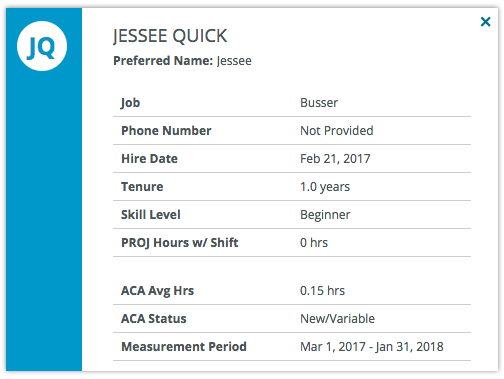
Clicking the shift's date will display all of the other shifts of the same schedule that overlap it, so you can view which employees will be working with one another if the transaction is approved. It should be noted that clicking a swapped shift's date will display the overlapping shifts of the initiator's shift.
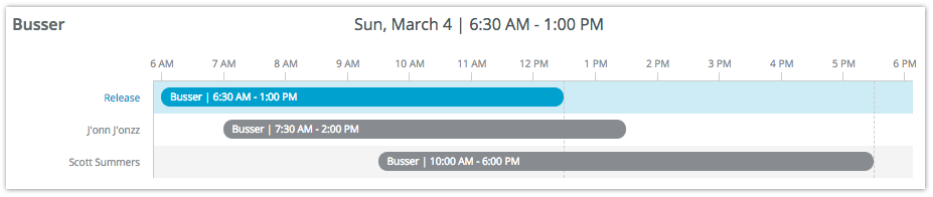
A page of multiple pending transactions can be filtered by Schedule, Job and/or Employee by using the dropdown at the top.
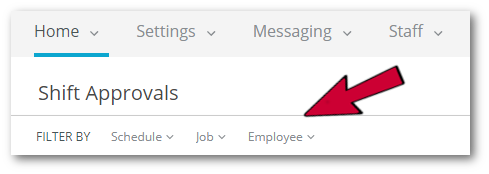
The expanded cards for swaps and pickups vary slightly. For pickup cards, all employees who picked up the shift will appear along with any reason they gave when the pickup was initiated. The employees listed are sorted by the requested date (i.e. who picked the shift up first?), but by clicking the arrows of each column, you can sort the content of the card by the column's data. Additionally, the following information will display for each employee looking to work the shift:
- Picked Up - The date/time the shift was picked up.
- Rate - The hourly rate of the employee picking the shift up.
- Tenure - How long the employee has been working for the store. This is based on the Hire Date found in the Staff tab. The length of employment will determine the display of the column:
- Less than a month - Weeks are used (e.g. 1 Week, 2 Weeks, 3 Weeks, etc.)
- Less than a year - Months are used (e.g. 1 Month, 2 Month, 3 Months, etc.)
- Over a year - Single decimals are used (e.g. 1.2 years)
- Skill Level - The Skill Level the employee is for Job he/she is attempting to pick up.
-
Proj Hrs - The number of hours the employee would be projected to work for the week if the shift is approved
- For sites without timecard punches, this column will display the scheduled hours for the week including the pending transaction.
- For sites with timecard punches, this column will display the actual hours from the start of the week to the current day plus the remaining scheduled hours (including the pending transaction) for the remainder of the week.
-
Alerts - When the pending transaction would cause a violation, a warning icon will display. The icons are as follows:
- DBL - The employee would be scheduled for a double if the pending transaction is approved
- OT - The employee would be scheduled for overtime if the pending transaction is approved
- RTR - Right to Rest - The shift violates the Employee Threshold of hours between another shift. Employee Thresholds must be configured.
-
S - Spread of Hours - Only for sites on the Week 40 [NY Standard] OT rule.
- If day spread of hours > 10 hours, add $9.70 in special pay
- Spread of Hours is defined as: the length of the interval between the beginning and end of an employee's workday. The spread of hours for any day includes working time plus time off for meals plus intervals off duty.
- Example 1: 7 a.m. – 10 a.m., 7 p.m. – 10 p.m. = 6 hours worked but a 15 hour spread
- Example 2: 11:30 a.m. – 3 p.m., 4 p.m. – 10:00 p.m. = 9½ hours worked but a 10½ hour spread
- Example 3: 8 a.m. – 6:15 p.m. = 10.25 hours worked
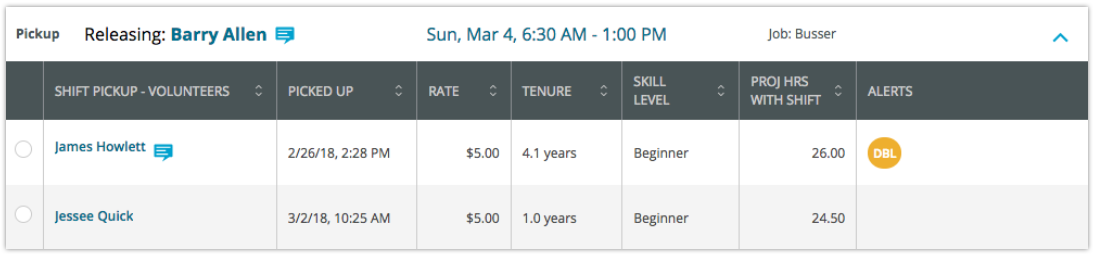
Hovering your mouse over the message or alert icons will display more information
The only difference between the Pickup card and the Swap card is the Swap card displays what the original shift for each user is, so you know if by approving the transaction, the other employee listed will be assigned the other's shift.