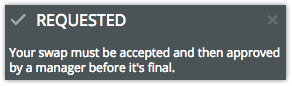Picking Up, Releasing, and Swapping Shifts in HotSchedules
Updated over 6 years ago
This lesson will teach you about Picking Up, Releasing, and Swapping Shifts in HotSchedules.
Picking Up Shifts
When viewing your schedule, the AVAILABLE PICKUP button will display a badge with the number of shifts you're able to pick up since the last time you viewed the screen.
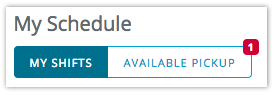
By clicking the button, you're able to view how many shifts are available to be picked up for each day of the current week in addition to the following week.
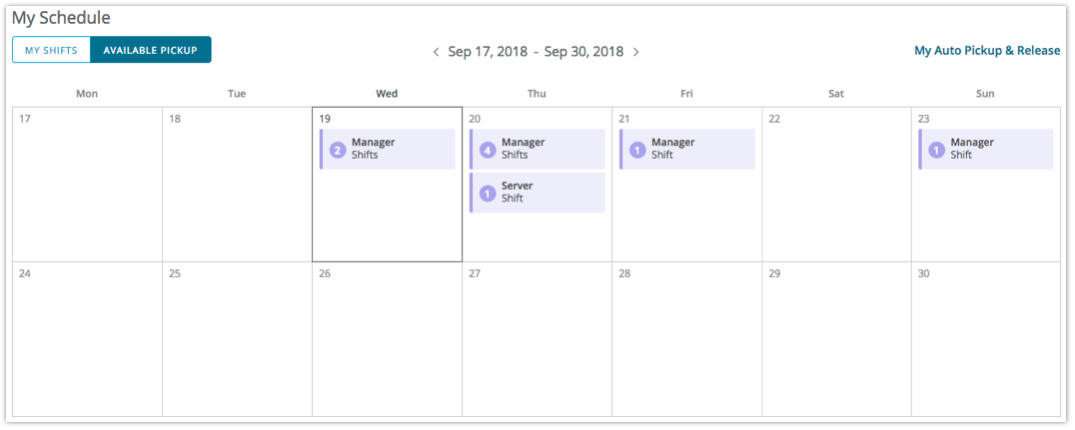
To pick up or view the details of the shift(s), simply click the button for the day you want to pick up. This will reveal the PICKUP REQUEST modal.
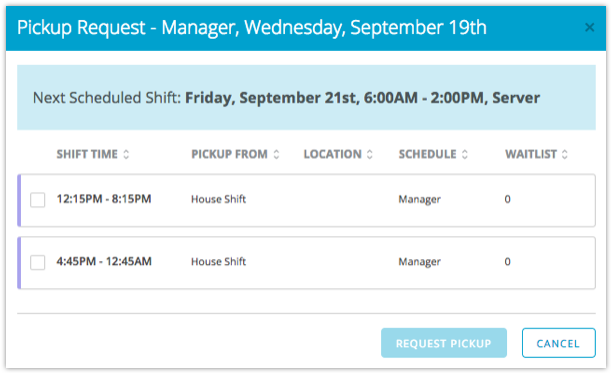
The modal will list out the available shifts along with their times, who released it, any assigned Location, what Schedule it's assigned, and where you stand in line in terms of how many other employees picked the shift up. Additionally, the modal will inform you of what shifts you're already scheduled around the one you're picking up.
Once you decide which one you want, check the box, and select REQUEST PICKUP. When the request goes through, you'll receive a note at the top of your screen informing you that a manager now needs to approve the request before the shift is yours.
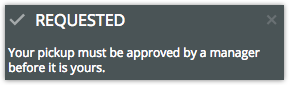
Releasing Shifts
To release a shift, simply click the shift, and select RELEASE from the corresponding bubble.
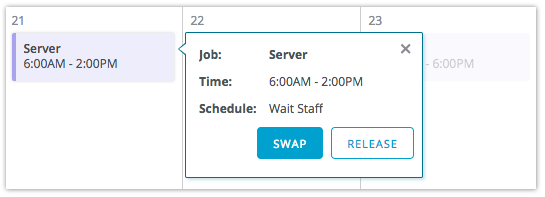
The REQUEST RELEASE modal will then appear which allows you to select a reason.
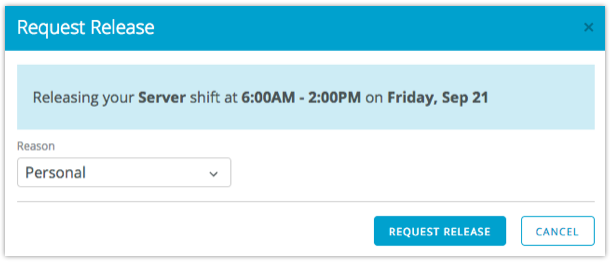
Once released, you will receive a note at the top of the page informing you that the shift is still your responsibility until another employee picks it up and a manager approves it. This is very important. Don't assume you don't have to work the shift just because you "released" it.
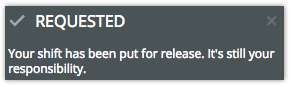
To cancel the request, simply click the shift and choose CANCEL RELEASE.
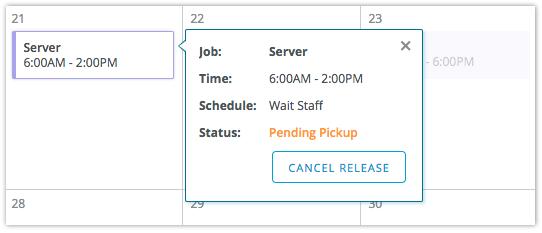
Swapping Shifts
To swap, or trade, your shift with another employee, select the shift from your schedule and click SWAP.
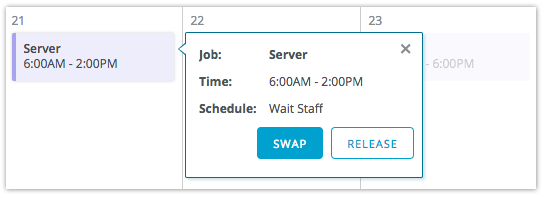
It's important to know that another shift must be available for you to swap with. When you select a shift of your own to swap and there aren't any other shifts on that day for you to swap with, you will have the option to select another day of shifts to trade for.
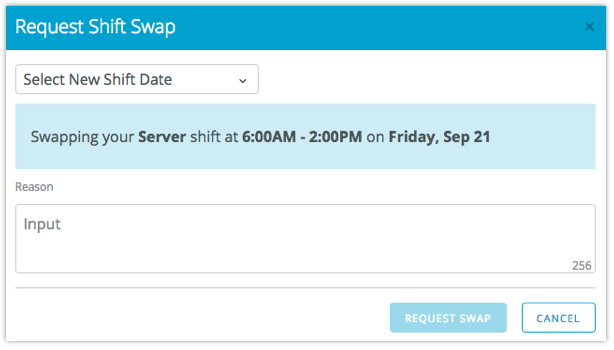
When there are available to shifts to trade for, simply select the shift you want, add an option reason at the bottom of the list, and click REQUEST SWAP.
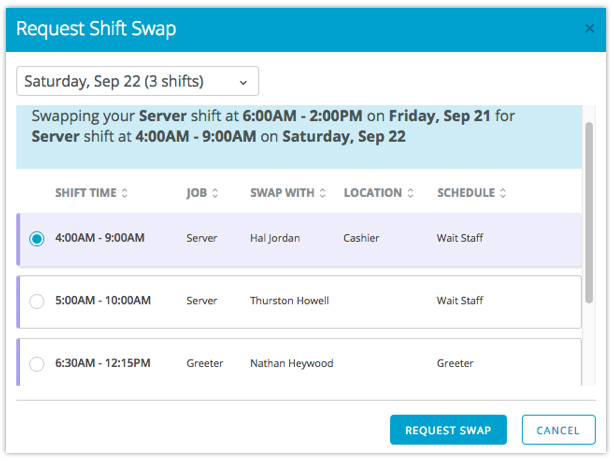
Once you request the swap, you will receive a message at the top of the page informing you that your original shift is still your responsibility until the swap is accepted and then approved by a manager.